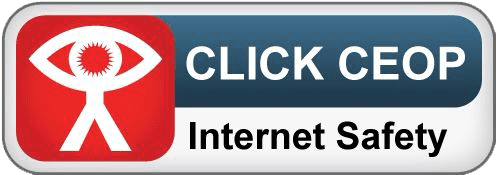Social Networking and Instant Messaging
There are lots of ways to protect your privacy and stay safe when using social networking and instant messaging services. Here are our top 3 tips:
1. Think before you post – once you post something online you don’t know who else could make a copy of it. This especially goes for pictures.
2. Use your privacy settings or account settings so only approved friends can view your full profile on social networks. Make sure you know how to block and delete instant messaging and social networking contacts.
3. Make sure you know how to report anything that upsets or worries you. Most social networks and instant messenger services have an administrator or a reporting report. If you are suspicious about the behaviour of an adult towards a child, you should report to the police at CEOP (www.ceop.police.uk)
If you are a parent or carer and want to learn more about supporting your child to use social networks safely and responsibly, download the Childnet Guide to Young People and Social Networks. https://www.thinkuknow.co.uk/parents/